The trial version of GitFinder is fully functional for 30 days. After that period, GitFinder will work with ONLY ONE git repository, the first one you browse into in Finder after launching GitFinder. All other git repositories will be ignored (no icon badges nor commands in the contextual and toolbar item menus).
Currently, there isn't a very strict license policy imposed. GitFinder doesn't check on how many Macs a single license is used; not by contacting our server, not by checking running instances in the local network, not by keeping any local reference to number of used licenses. Some reasonable usage would be one license on 3 - 5 Macs and we rely on people being fair enough not to abuse that.
There aren't any specific license packs (family, site, business) at the moment, but if the demand for those grow big enough, such licensing may be introduced as well.
No, there aren't such limitations. First of all, GitFinder is NOT a subscription ware and it will never be! Being categorized as a developer tool, we strongly believe GitFinder is in the software category, that should NOT be distributed through subscription.
We still stick to the old school licensing model; full price for the first purchase, upgrade price for major upgrade versions. Currently the next major version is still 2 - 3 years away.
Icon badges shown in Finder and provided by GitFinder are divided in two groups:
Here is the complete list:
• Icon badges and menu commands in Finder are provided by a Finder Sync extension embedded in GitFinder, conveniently named GitFinderSync. The first thing to mention is that GitFinder (or any other Finder Sync extension, for what it matters) icon badges and related menu commands in Finder's contextual and toolbar item menus cannot be shown for folders, which are locations for some syncing services. These include iCloud Drive, as well as some major cloud services providers, like Dropbox, Microsoft OneDrive, Google Drive, Synology Drive and there may be others I'm not aware of. And if you decided to sync your ~/Desktop and ~/Documents folders in iCloud, this apples to them as well. The reason for this limitation is all those (Dropbox, Microsoft OneDrive and Google Drive in the recent versions of their desktop applications) use Apple's technology/API called File Provider Extension and this technology collides with the older Finder Sync technology/API if applied to a same folder and the newer technology takes the precedence. The new technology doesn't offer what it takes to implement FileUtils' current feature set, but even if it had, that wouldn't solve the problem (essentially only one File Provider Extension can operate on a particular folder).
There are already numerous bug/enhancement request filed with Apple and I even engaged myself into discussion with some engineers through DTS, in order to persuade Apple to solve the problem and provide non-conflicting solution. Until they decide to do something about it, you cannot use GitFinder with git repositories located inside any of abovementioned locations.
•• If the above isn't your case, the obvious thing to check is if GitFinderSync extension is enabled. The extension should be automatically enabled every time you launch GitFinder, but perhaps something went wrong with OS extension system.
On macOS 15.2 Sequoia and later (note that this doesn't apply to versions 15.0 and 15.1, if you are for any reason forced to run these OS versions, see a special note below), extensions settings are located in System Settings application. Open System Settings application, select General in the sidebar on the left, scroll down the right pane if necessary until you see Login Items & Extensions. Click on it and the right pane will change. Scroll the right pane down completely, until you see Extensions title. It should contain File Providers subsection. Click on its info button and in the window sheet that appears there should be GitFinder listed, like it the picture below:
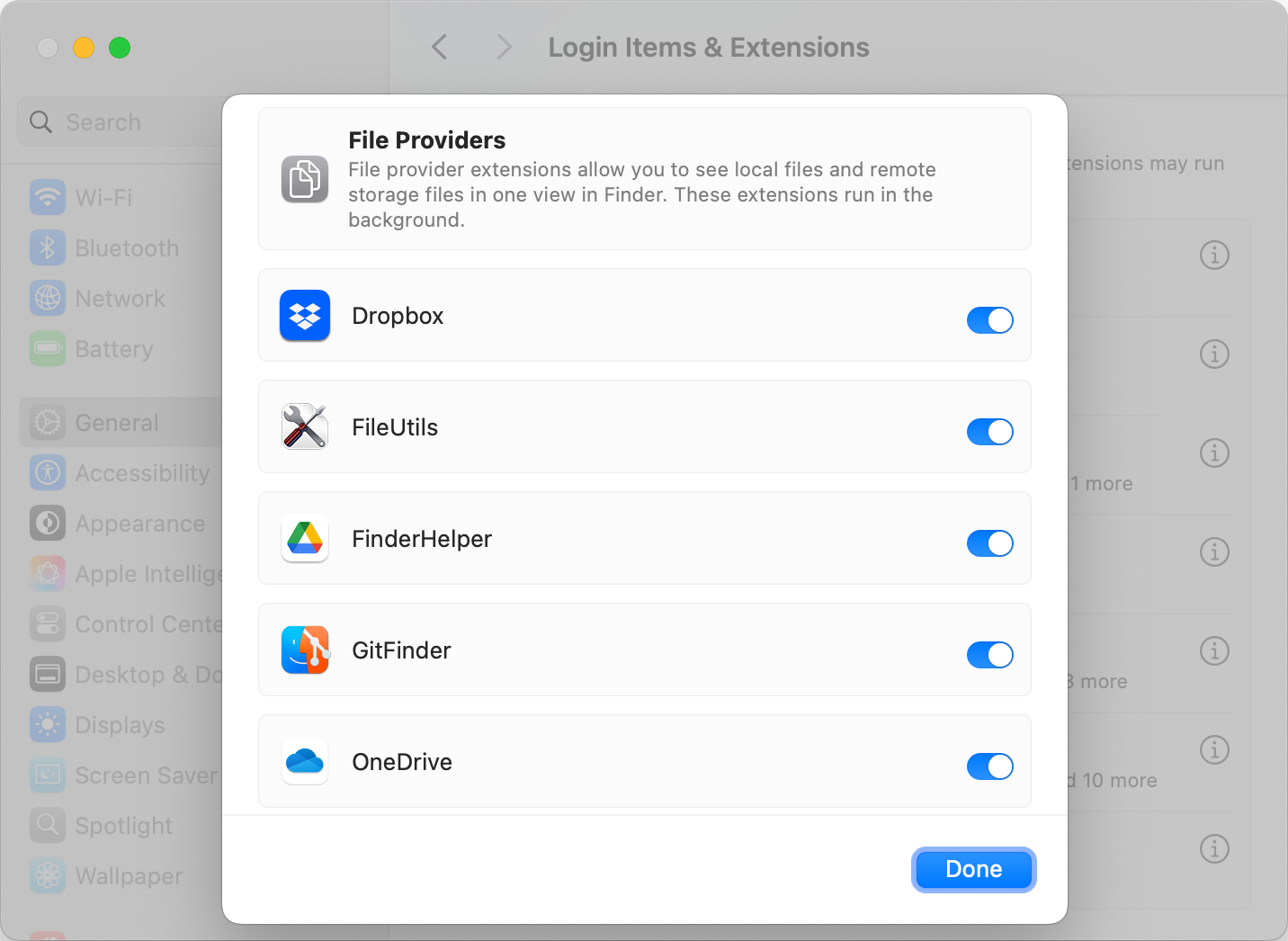
Make sure the GitFinder switch on the right is set to ON, which means GitFinderSync extension is enabled.
SPECIAL NOTE for macOS 15.0 and 15.1: Apple removed the Finder Sync extensions configuration interface from System Settings in early versions of macOS 15 Sequoia, probably due to a bug. If for any reasons you must run these OS versions, managing Finder Sync extensions is possible only using the command line tool pluginkit. To avoid using the terminal, you can use FinderSyncer, a small tool I created for this purpose. There is the whole story surrounding its creation, which you might be interested to read. It enables managing of Finder Sync extensions the same way as in System Settings/Preferences application, as shown in the picture below:
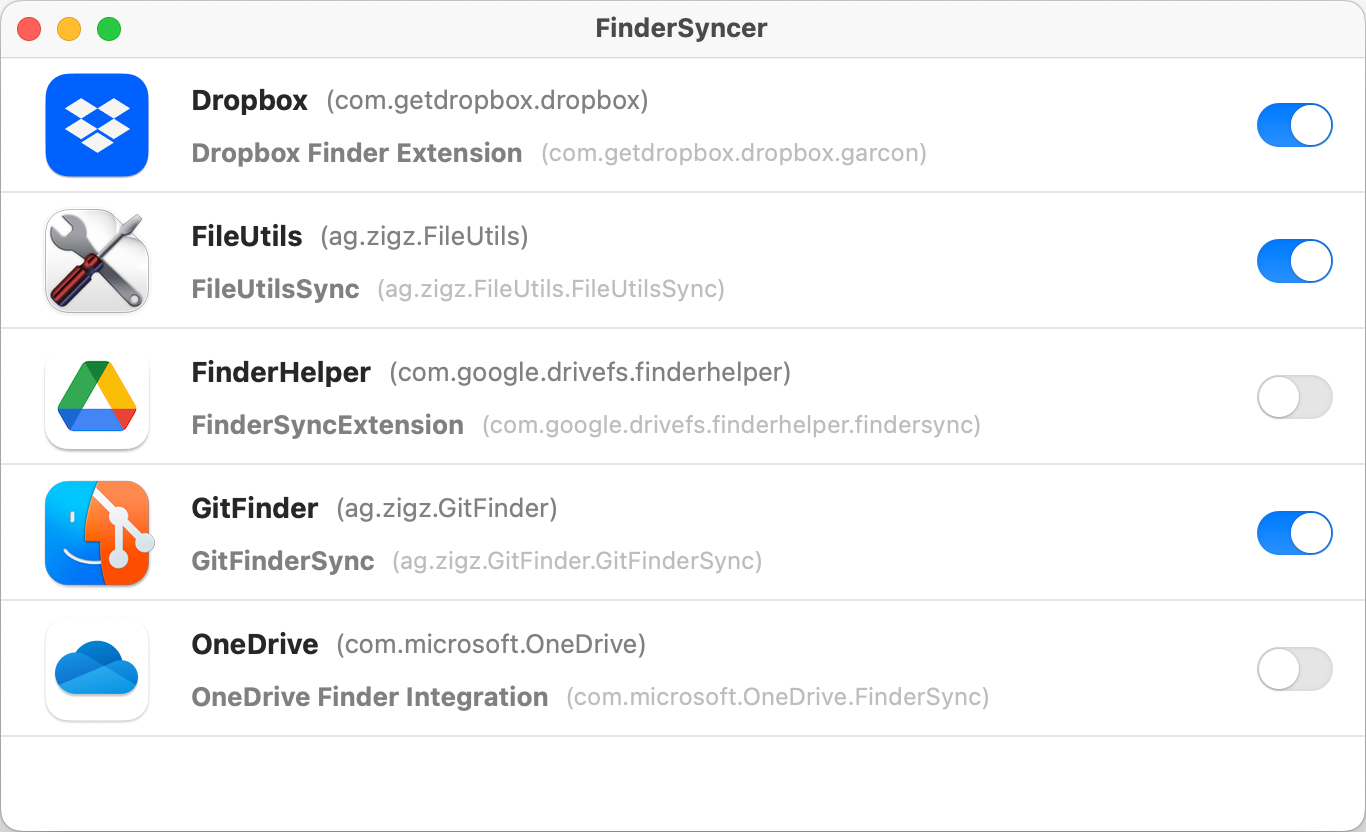
On macOS 14 Sonoma and macOS 13 Ventura extensions settings are buried even deeper inside System Settings application. Open System Settings application, select Privacy & Security in the sidebar on the left, scroll down completely the right pane, until you see Others: Extensions. Click on it and the right pane will change, revealing Added extensions at the top. Click on it and in the window sheet that appears there should be GitFinder listed, with Finder extensions checkbox, like it the picture below:
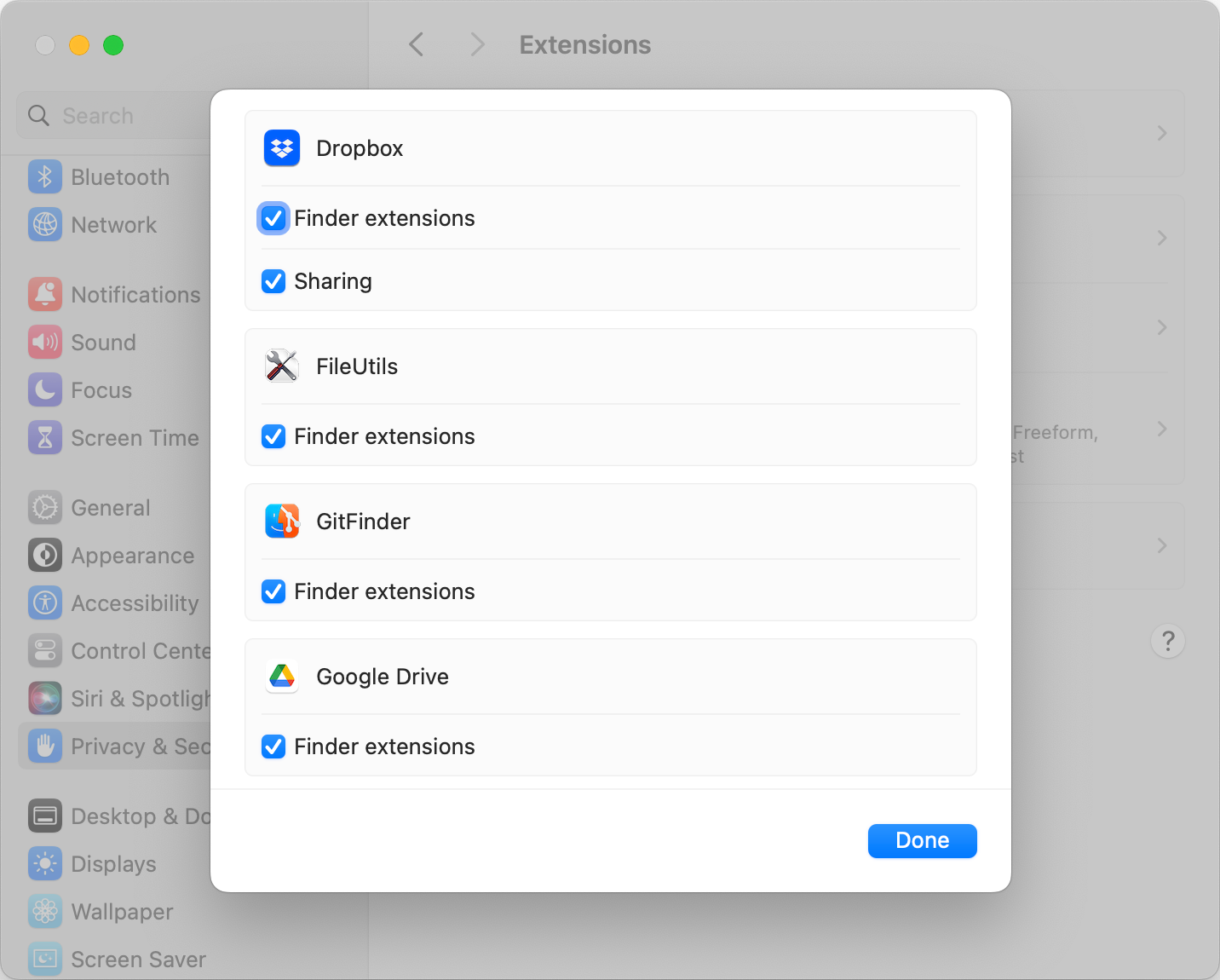
Make sure the GitFinder: Finder extensions checkbox is ticked, which means GitFinderSync extension is enabled.
On macOS 12 Monterey and earlier, extensions settings are much easier to find, inside System Preferences application. Open System Preferences application and click on Extensions in the main pane. There should be Finder Extensions section in the list to the left of the window. Reveal Finder Extensions section and in the list that appears on the right there should be GitFinderSync extension listed, like it the picture below:
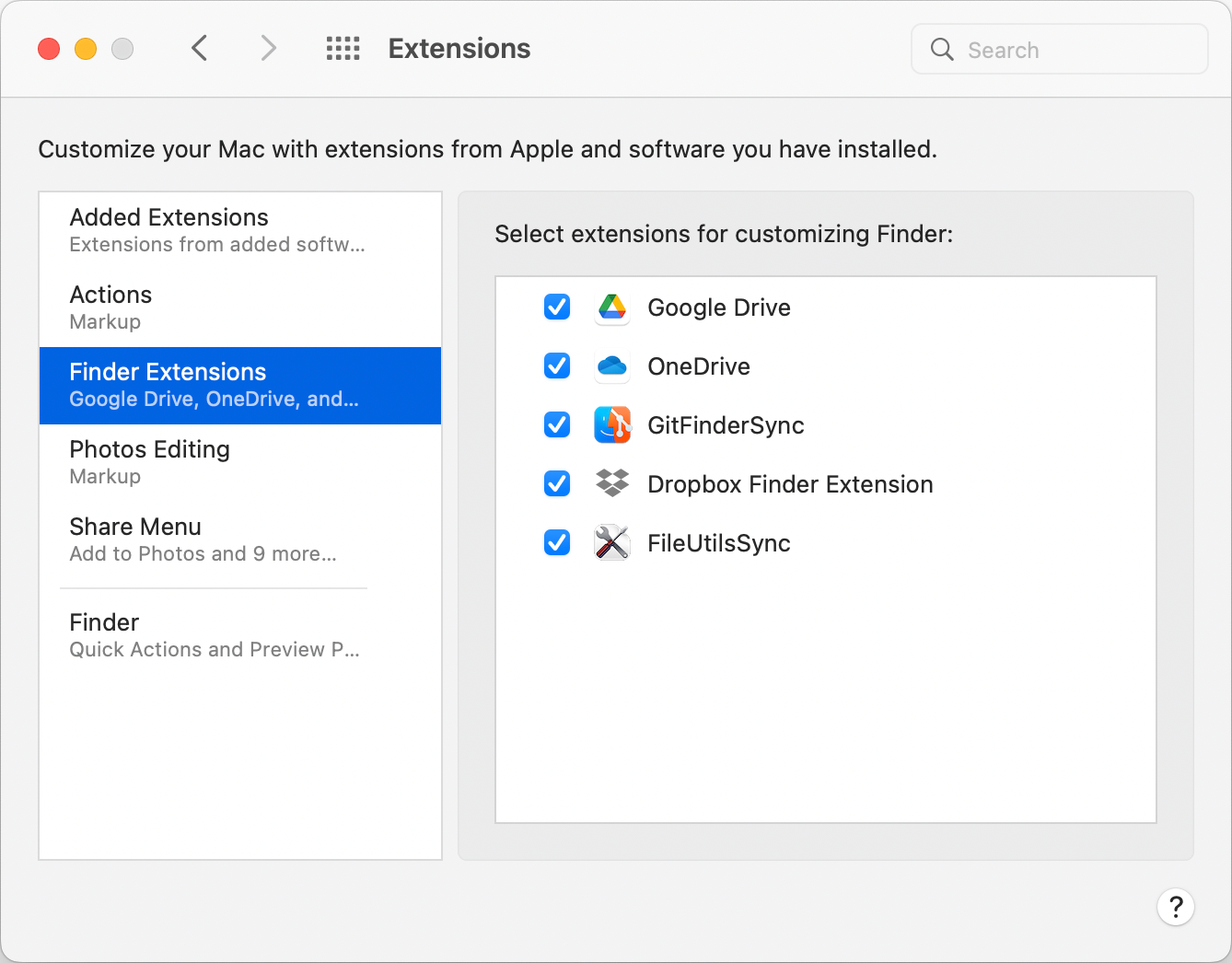
Tick the checkbox on the left of extension name to enable it.
••• If GitFinderSync extension is enabled, but you still don't see its icon badges adn menu commands in Finder while GitFinder is running, check if the extension is running as well. Open Activity Monitor application and see if the process(es) named GitFinderSync is running. If it is not, then it wasn't started by the OS. GitFinderSync extension is started by the macOS, not by GitFinder application itself. In order to ensure reliable starting or the extension, GitFinder HAS to be installed in either /Applications(macOS applications folder) or ~/Applications (your home applications folder). Installing GitFinder in any other location DOES NOT ensure successful start of the extension. It may work, but it also may not.
•••• If GitFinderSync is running but you still don't see icon badges nor git menu commands, perhaps you forgot to add folders where your repositories reside into Repositories in GitFinder preferences. This has to be done due to a way Finder Sync extensions work (and partially due to GitFinder's sandboxed nature). Go to GitFinder > Preferences… > Repositories and add your repository folders, like it the picture below:
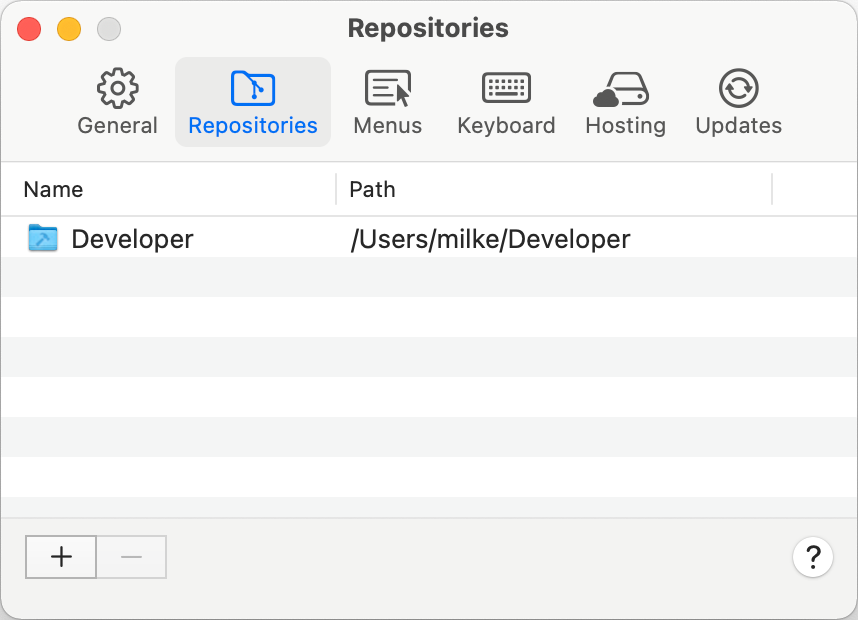
Note that you don't need to add to the list separate folder for each repository. If, for example, all your repositories are located in a single folder, you can add only that parent folder. GitFinder will look for repositories down the folder hierarchy.
GitFinder integration is provided by a Finder Sync extension GitFinderSync, which primary function is integration with Finder. Hence, GitFinder doesn't integrate with other file managers for macOS.
Currently, GitFinder integrates with the following diff tools:
The following merge tools are supported:
In order to use supported tool, GitFinder's scripting support needs to be installed. The first time you try to use diff/merge tool from GitFinder, it will offer you to install scripting support. Just follow a single step procedure. After that, all installed tools from the lists above will automatically appear in the GitFinder > Git Configuration… > General.
GitFinder doesn't use git command line tool for its functioning, it solely relies on using a separate library for git operations. This means any kind of collision between GitFinder and any other client (including git command line tool) is not possible. You can use GitFinder with any other git client running at the same time.
In a sad case of wanting to get rid of GitFinder, it's easy as dragging its icon to the Trash and emptying the Trash. In a highly unlikely case of getting alert "The item “GitFinder” can’t be moved to the Trash because some of its extensions are in use", open Activity Monitor, find GitFinderSync process(es), select it and perform Force Quit on it. After that you'll be able to delete GitFinder.
Forgot your license key?
Feature request, bug report or sales issues?
Please use the form below.